Sort into subfolders
Unify your file structure!
After all processing routines (splitting, renaming, converting to PDF/A, adding a digital signature and further steps) of BarcodeOCR are done, the resulting files will be saved into the defined output folder.
Creating a user defined folder structure into the output folder is possible.
BarcodeOCR allows you two different options to create the subfolders dynamically:
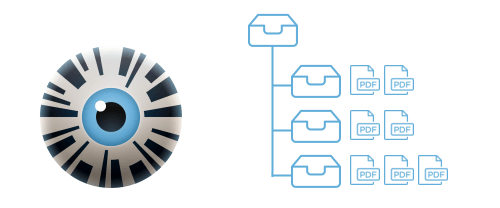
Subfolders via templates
Templates are a very easy and quick option to use a predefined folder structure. Typical requirements are achieved using this option.
Subfolders via script
Before saving a file, a custom script is launched with all information regarding the processing results and information. This script determines the subfolder (or multiple sub folders) and optionally a new file name. The output file will be saved into that location.
Using templates and scripts, the following scenarios can be achieved:
- Subfolders based on date or time
- Subfolders based on recognized barcodes
- Subfolders based on text from a barcode that is split by using a separator character
- First X characters of a barcode as a subfolder
- Last X characters of a barcode as a subfolder
- Sorting documents based on recognized text and/or barcode
- Sorting based on barcode content or barcode type into separate subfolders
- Saving into different folders using a hash table (Invoices into folder A, Offers into bolder B)
- Using a customer defined algorithm to determine one or multiple subfolders (Scripting using PowerShell)
- Setting a filename independently from the barcode file name
Using the script options, all collected information from the recognition will be offered – i.e. recognized barcodes, filtered barcodes, recognized text on each page. Which this information you can adjust BarcodeOCR to your individual needs!
You can find additional samples in the documentation.